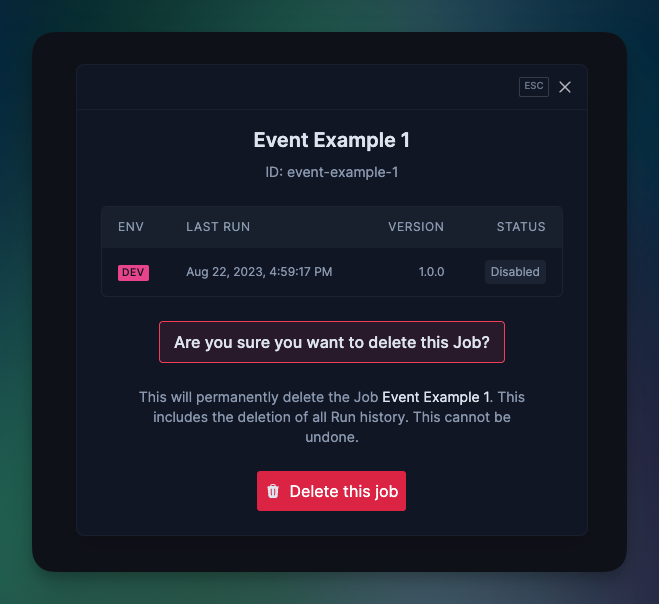Disabling Jobs
To prevent a Job from processing new Runs, you can disable it by setting theenabled option:
enabled option, it will default to true.
The Job will only be disabled in environments that have seen the enabled = false value. So the Job will remain enabled in production until the code with the enabled = false is deployed to production.
Currently this is the only way to disable a Job. If you’d like to disable a Job in the Dashboard,
please reach out to us on Discord and let us know 👋

In-progress Runs
In-progress Runs will be allowed to finish, even Runs that are currently delayed from a call toio.wait. If you’d like to completely stop in-progress Runs, you have two options:
- Set the
enabledoption to false and thenthrowan error at the top of your Jobrunfunction.
- Delete the Job from your codebase. This will disable the Job as well but also stop in progress Runs.
Disabling in production with env vars
You can easily disable Jobs in production using env vars so you don’t have to deploy new code to disable a Job.TRIGGER_JOBS_DISABLED env var to "true". And removing the env var will re-enable the Job.
Deleting Jobs
Once you have disabled a Job in all environments, you can delete it from the dashboard by navigating to the Job list page and clicking the “triple-dot” menu next to the Job you want to delete: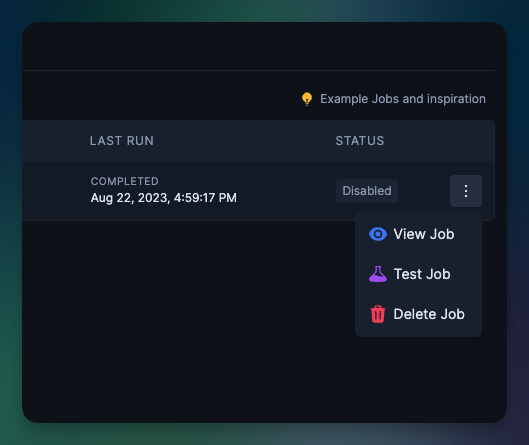 This will bring up a dialog confirming that you want to delete the Job and all of its history:
This will bring up a dialog confirming that you want to delete the Job and all of its history: